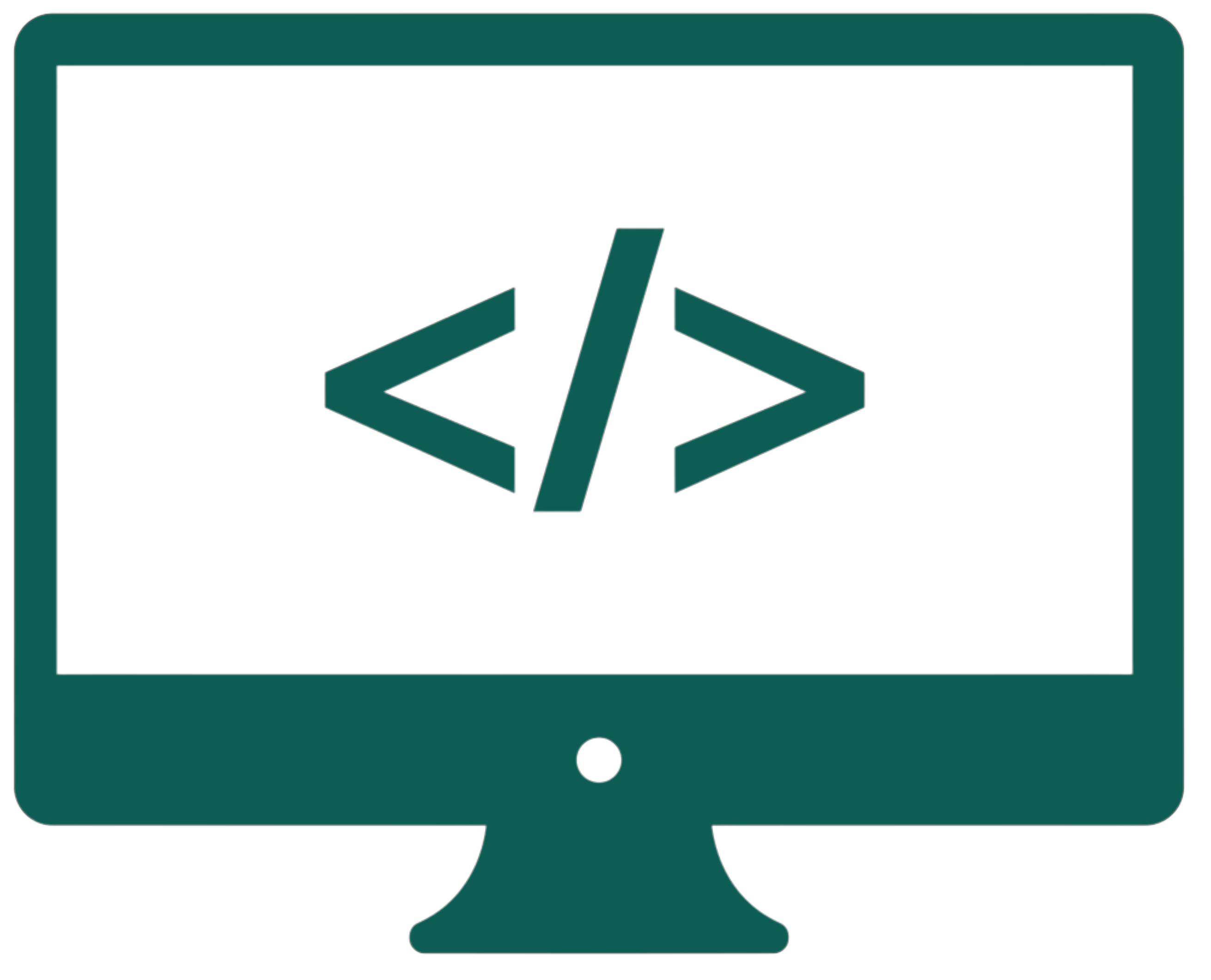Configuration
The Raspberry Pi configuration process:
- Download the Raspberry Pi Imager.
- Choose OS (Legacy Bullseye), a Raspberry Pi device that you have, and a storage device (an SD card).
- Click next and change the settings: enable SSH, set username and password, configure wireless LAN, and set locale settings. Wait till the installation on the SD card is finished.
- Put the SD card into the Raspberry Pi and power it on.
- Find the Raspberry Pi's IP address with Angry IP Scanner. Click on the “IP” button and try all ranges until you find
raspberrypi.local. A blue dot means that something is under that address. To search for all blue dots, sort by ping. - Type these commands into the CMD:
ssh(if there is an error - download PuTTy)ssh [username]@[ip_of_the_pi](confirm by yes)- Enter the password (it will not be displayed). Once you've entered it, you will be inside the Raspberry Pi (you can exit by typing
exit). sudo raspi-config(opening configuration on the Raspberry Pi with admin privileges)- Go to
Interface Optionsand enableVNC(you can move with arrows and the enter key). - Go to
Systems Options / Auto Loginand chooseB4 Autologin Desktop. - Go to
Display Optionsand selectD5 VNC Resolution(choose the resolution of your monitor). ClickFinishand reboot.
Download RealVNC Viewer for Windows (not for Raspberry Pi because the client is Windows) and sign up. Click File / New Connection. Input the IP of the Raspberry Pi and enter a name for it. Click on the new icon on the dashboard and log into the Raspberry Pi.
Warning: You can't just unplug the Raspberry Pi. You have to shut it down from the menu, wait half a minute, and then unplug it.
If you want to change the WIFI network connected to your Raspberry Pi:
- Disconnect the SD card and plug it into your computer.
- Add this file onto it (change the name of the network and its password inside this file).
- Power on the RPi, check the IP again, and change it in the VNC Raspberry Pi Properties.